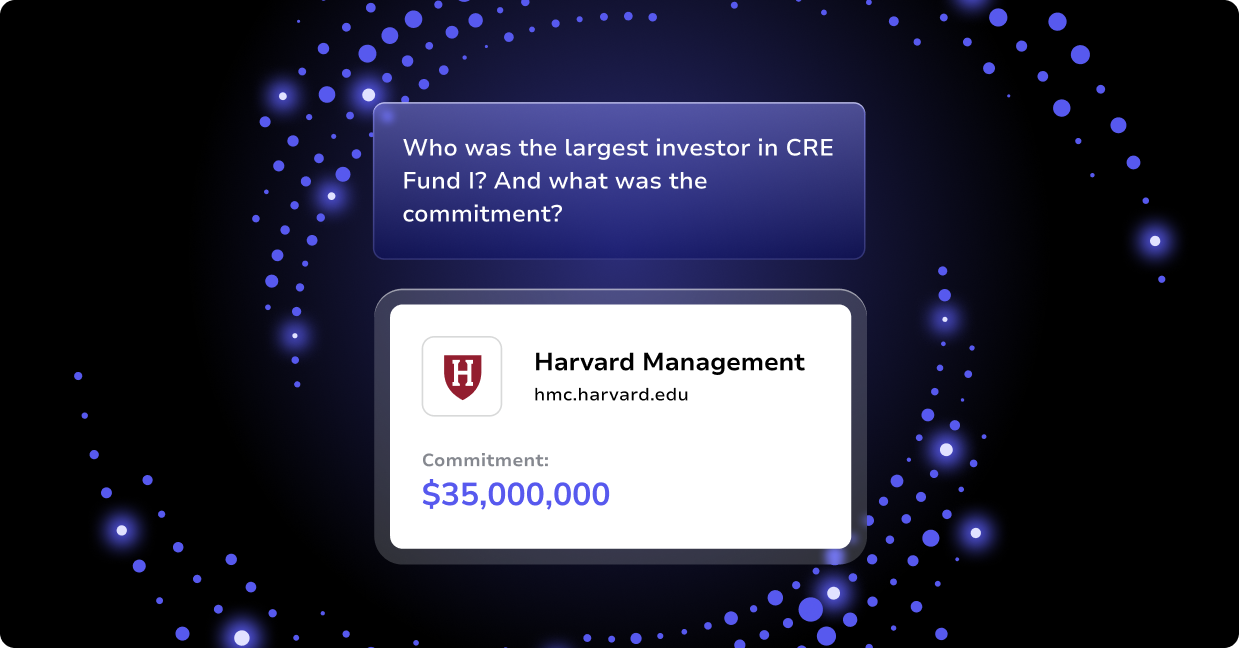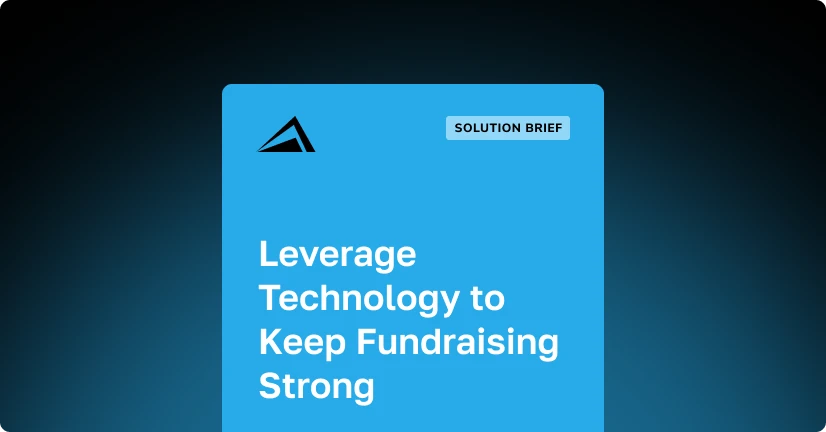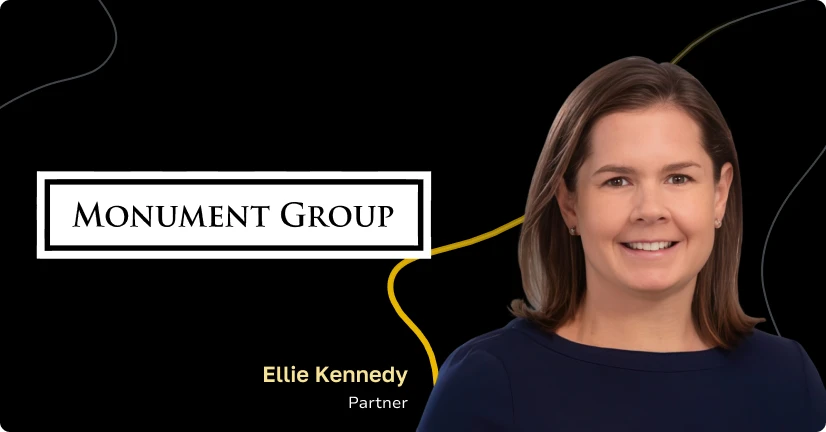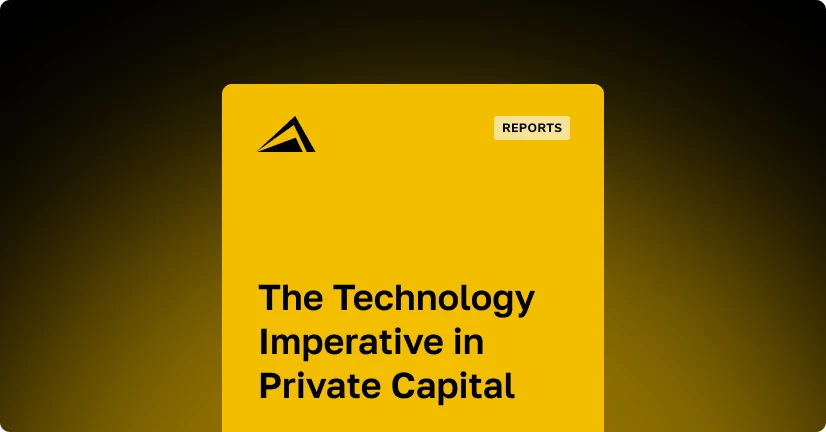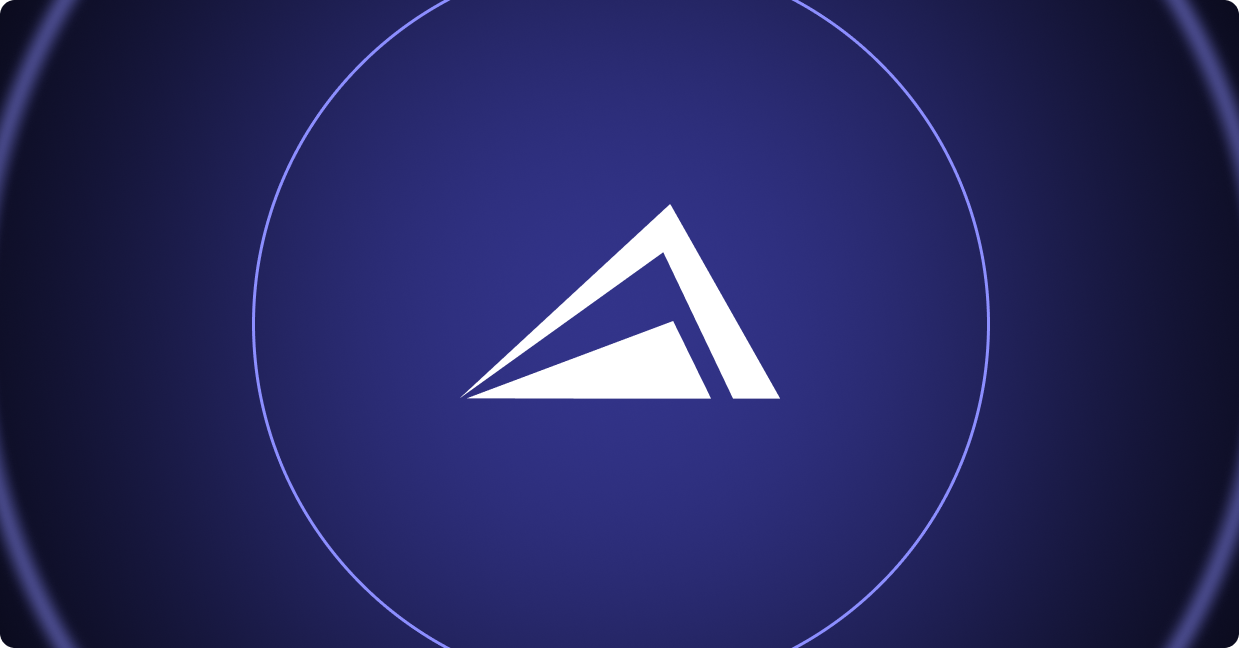It wasn’t long ago that the only passwords a person needed to remember were for their email and their bank account. But now it seems that every time you turn around, you’re on a site that requires you to create a login and either sign in with Google or Facebook or create a new password to remember.
We find that password managers can be a handy and secure way to keep track of passwords for email, data rooms, Cap IQ, Preqin, and any of the dozens of other online sites that require the creation of a password.
Based on our experience, below are a few thoughts on password management and tools to manage passwords.
1. Password Managers: To Use or Not To Use?
The thought of storing dozens of your most important passwords in one place might terrify some people. But the fact is, short of memorizing a different 8+ character random alphanumeric password for every system you access, password managers may be the most secure way to protect these precious character strings.
Using the same password in multiple places around the web obviously is a flawed strategy because you’re taking a huge risk every time you create a new online account.
If the password for that new account is compromised, the password for all of your accounts is compromised. And depending on how often each service requires you to change your password, you could find yourself constantly making modifications to ensure all your accounts stay in sync.
Password managers are also invaluable when you lose a device or have one stolen. All of your passwords may be on that device, but if they’re protected by a password manager that is properly configured, they aren’t likely to be lost along with the hardware.
2. Doesn’t My Browser Help Me Manage Passwords?
Yes, most modern browsers will store passwords for you as a convenience. Many people utilize this feature nearly every day. But it provides virtually nothing in terms of security.
And with many browsers offering password sync across devices, passwords stored in your browser may be even more vulnerable.
3. RoboForm vs. LastPass to Manage Passwords
Two of the more established names in the password management space are RoboForm and LastPass.
Both are solid options in terms of usability and security. And in terms of the features they offer, they’re very similar—down to the way they capitalize their names. If you’re new to the tools used to manage passwords, either of these two proven winners should suit you.
4. Manage Passwords With Dashlane—The New Kid On the Block
Dashlane seems to be the new favorite for password managers, based in part on the $22 million round of funding they raised.
Skeptics are saying that this largest-ever fundraising round for a password management tool might be an overreaction to the Heartbleed bug, but Dashlane’s product is a slick option for those seeking a cutting-edge password management tool.
5. Two Additional Approaches Used to Manage Passwords
There are two other password management techniques that are commonly used and you may be familiar with. The first is what’s called single sign-on (SSO). With this approach, one set of login credentials is used across multiple systems.
For example, if you have a Gmail account, another cloud-based solution that you want to access may give you the option to “Sign in with Google.” If you select that option, the system confirms that you’re correctly signed into the account you’ve linked to and lets you in without requiring an additional password.
The second password management technique is called two-factor authentication. You may also see it referred to by names like dual-factor authentication, two-step verification/authorization, etc.
Basically, this means a user is required to provide two pieces of information, rather than just one, to gain access to a system.
For example, you might have to enter your password and then answer a security question. Or, after entering your password, you may need to enter a code that is sent to you in a text message.
6. Manage Passwords for Your Altvia Products
At Altvia, we take security very seriously. Fortunately, Salesforce does, too. But if you lose your password, the system does allow you to reset it.
The reset process involves receiving an email. If you find that nothing is happening when you click Reset Password, there are steps you can take to ensure you get password reset emails from Salesforce.